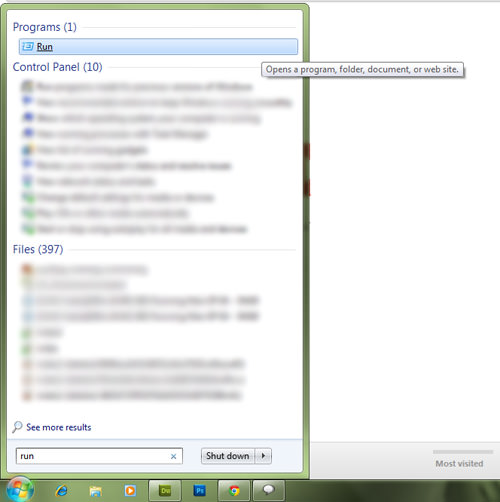
In the box that pops up, type ‘shell:sendto’ and press Enter.
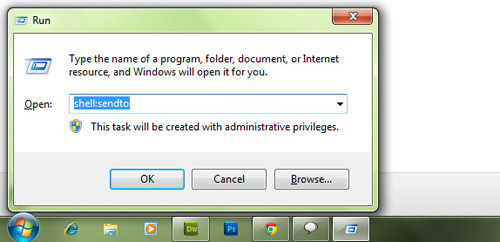
You will arrive at a folder where you can add in your choice of destinations. To add, just drag and drop the location icon or copy and paste the shortcut of the destination you want.
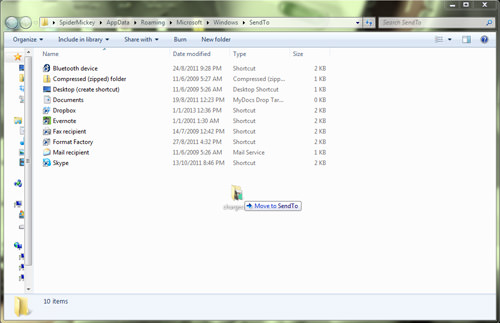
Check to see if your destination as been added, just right-click on any file and hover over ‘Send to’.
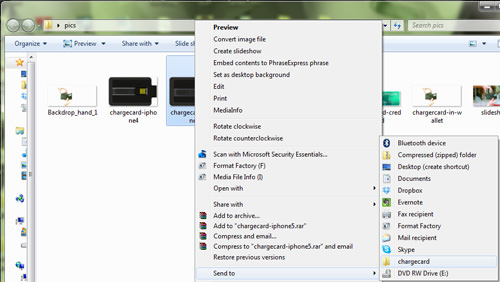
You can insert as many destinations as needed under the ‘Send to’ option.


No comments:
Post a Comment